 Pause and Resume
Pause and Resume
Pause and Resume flows in Kestra.
The use cases for pausing and resuming workflows
Here are common scenarios where the Pause and Resume feature is particularly useful:
- Output Validation: you can pause a workflow to check the logs and view the generated outputs before processing downstream tasks.
- Manual Approval: the execution can wait for manual approval, e.g. after validating that a file has been correctly uploaded to an external system.
- Human-in-the-loop: you can pause a workflow execution to perform a human task before resuming the execution, e.g. to validate a trained machine learning model before deploying it to production.
How to pause and resume a workflow
id: pause_resume
namespace: company.team
tasks:
- id: pause
type: io.kestra.plugin.core.flow.Pause
- id: after_pause
type: io.kestra.plugin.core.log.Log
message: Execution has been resumed!
The Pause task will pause the execution and the Log task will run only once the workflow has been resumed.
Pausing and resuming a workflow from the UI
Create and execute the above workflow. Once the execution is paused, you can inspect the current logs and outputs. Then, you can resume it from the UI by clicking on the Resume button in the Overview tab:
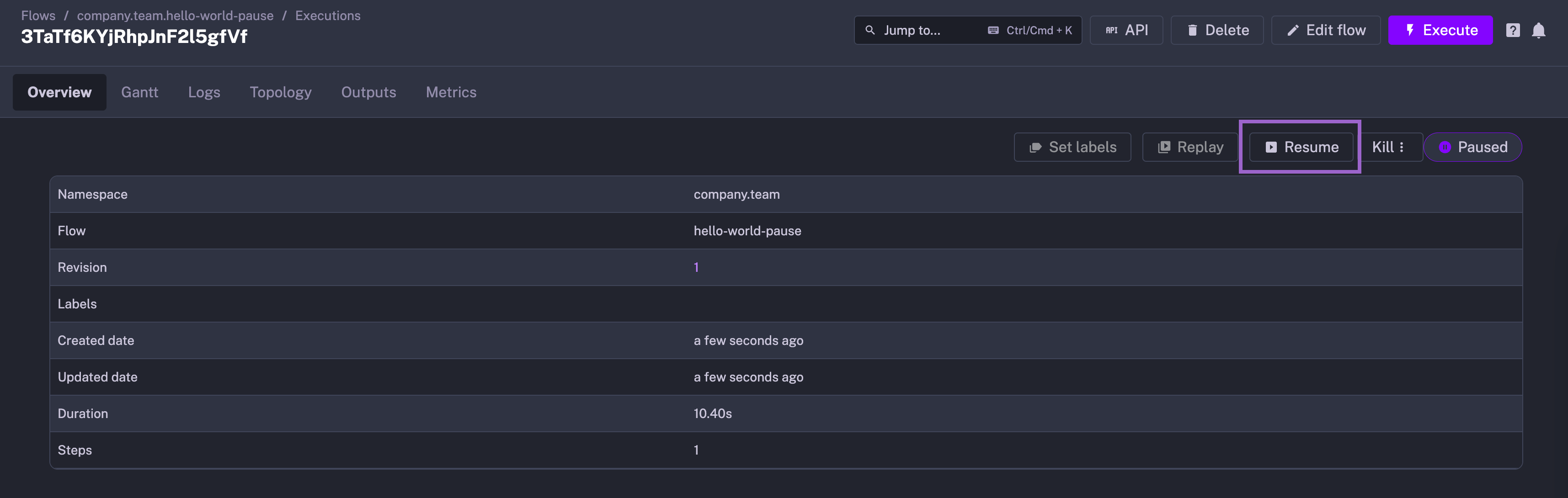
Bulk-resuming paused workflows
You can bulk-resume paused workflows from the Executions page by selecting the workflows you want to resume and clicking on the Resume button:
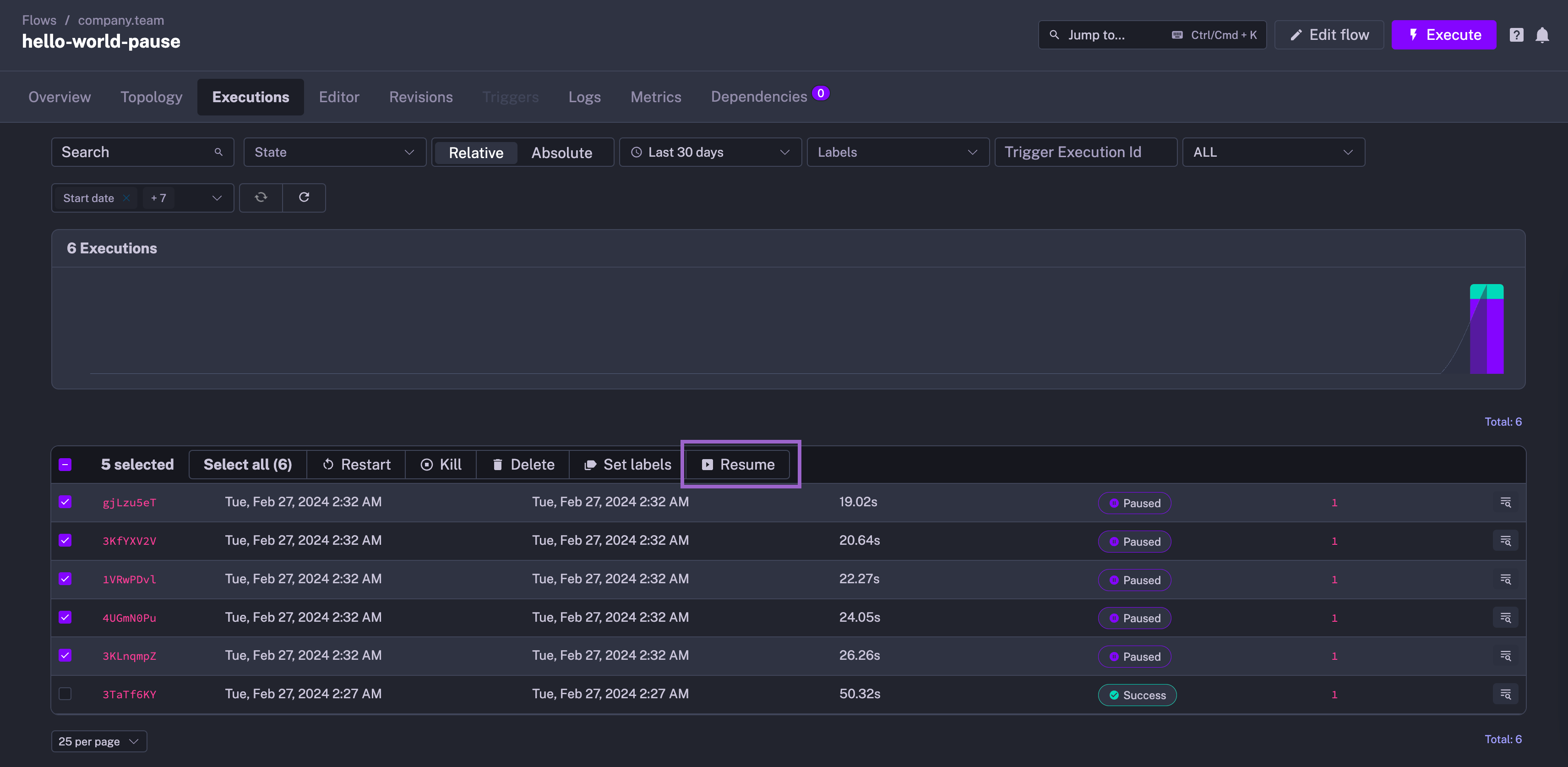
This feature is useful when you have multiple paused workflows and want to resume them all at once.
Make sure to select only workflows in the PAUSED state, as the Resume button will not work if you select workflows in other states.
Manual Approval Process
Below, you can see an example of a workflow that sends a Slack message requesting approval for a vacation request to a manager. The workflow execution is paused until the manager resumes it with custom input values. Those input values indicate whether the request was approved and the reason for the decision.
id: vacation_approval_process
namespace: company.team
inputs:
- id: request.name
type: STRING
defaults: Rick Astley
- id: request.start_date
type: DATE
defaults: 2024-07-01
- id: request.end_date
type: DATE
defaults: 2024-07-07
- id: slack_webhook_uri
type: URI
defaults: https://reqres.in/api/slack
tasks:
- id: sendApprovalRequest
type: io.kestra.plugin.notifications.slack.SlackIncomingWebhook
url: "{{ inputs.slack_webhook_uri }}"
payload: |
{
"channel": "#vacation",
"text": "Validate holiday request for {{ inputs.request.name }}. To approve the request, click on the `Resume` button here http://localhost:28080/ui/executions/{{flow.namespace}}/{{flow.id}}/{{execution.id}}"
}
- id: waitForApproval
type: io.kestra.plugin.core.flow.Pause
onResume:
- id: approved
description: Approve the request?
type: BOOLEAN
defaults: true
- id: reason
description: Reason for approval or rejection?
type: STRING
defaults: Approved
- id: approve
type: io.kestra.plugin.core.http.Request
uri: https://reqres.in/api/products
method: POST
contentType: application/json
body: "{{ inputs.request }}"
- id: log
type: io.kestra.plugin.core.log.Log
message: Status is {{ outputs.waitForApproval.onResume.reason }}. Process finished with {{ outputs.approve.body }}
When you click on the Resume button in the UI, you will be prompted to provide the approval status and the reason for their decision. The workflow will then continue with the provided input values.
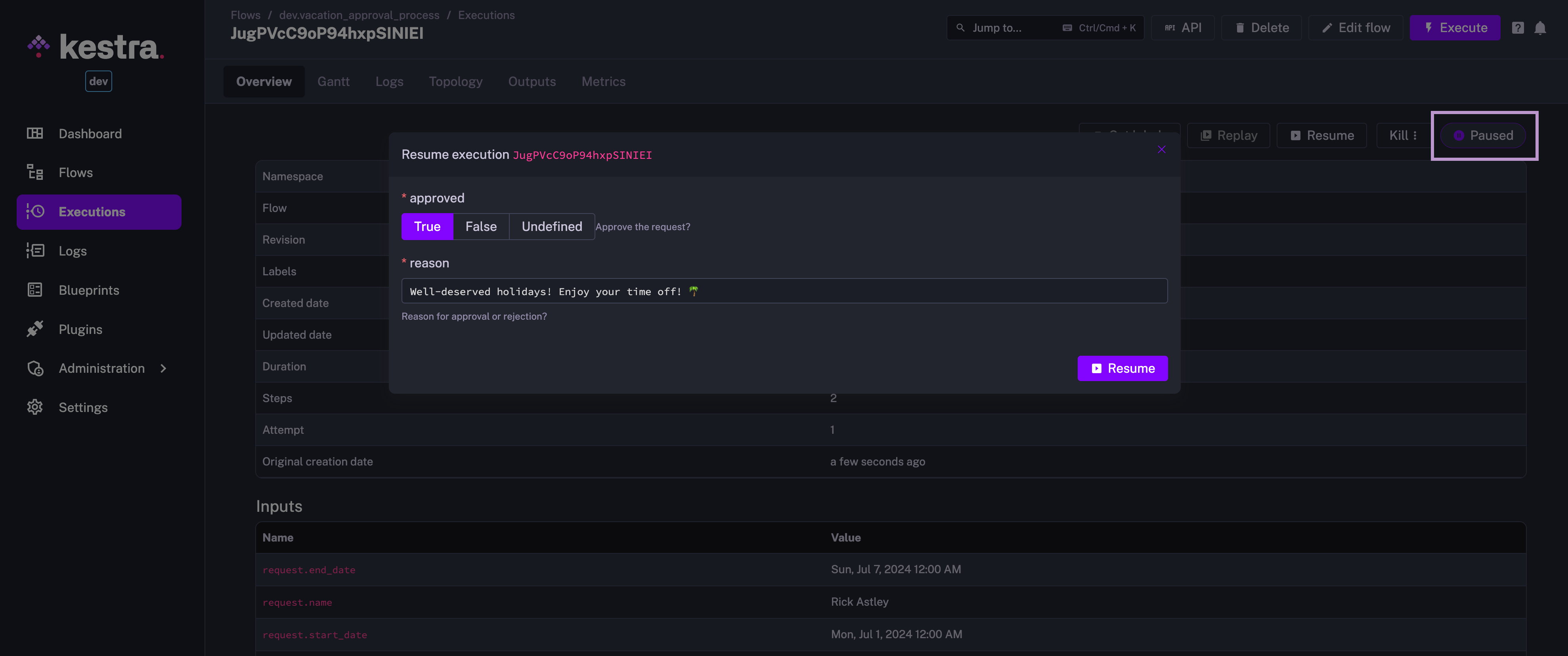
After the Execution has been resumed, any downstream task can access the onResume inputs using the outputs of the Pause task:

Was this page helpful?