 JavaScript
JavaScript
Run JavaScript code inside of your flow.
You can execute NodeJS code inside of a flow by either writing your NodeJS inline or by executing a .js file. You can also get outputs and metrics from your NodeJS code too.
In this example, the flow will install the required npm packages, make an API request to fetch data and use the NodeJS Kestra Library to generate outputs and metrics using this data.
Scripts
If you want to write a short amount of NodeJS code to perform a task, you can use the io.kestra.plugin.scripts.node.Script type to write it directly inside of your flow. This allows you to keep everything in one place.
id: js_scripts
namespace: company.team
description: This flow will install the npm package in a Docker container, and use kestra's NodeJS Script task to run the script.
tasks:
- id: run_nodejs_script
type: io.kestra.plugin.scripts.node.Script
beforeCommands:
- npm install requestify
taskRunner:
type: io.kestra.plugin.scripts.runner.docker.Docker
containerImage: node:slim
warningOnStdErr: false
script: |
const requestify = require('requestify');
function GetDockerImageDownloads(imageName){
// Queries the Docker Hub API to get the number of downloads for a specific Docker image.
var url = `https://hub.docker.com/v2/repositories/${imageName}/`
console.log(url)
requestify.get(url)
.then(function(response) {
result = JSON.parse(response.body);
console.log(result['pull_count']);
return result['pull_count'];
})
.catch(function(error) {
console.log(error);
})
}
GetDockerImageDownloads("kestra/kestra")
You can read more about the Scripts type in the Plugin documentation
Commands
If you would prefer to put your NodeJS code in a .js file (e.g. your code is much longer or spread across multiple files), you can run the previous example using the io.kestra.plugin.scripts.node.Commands type:
id: js_commands
namespace: company.team
description: This flow will install the npm package in a Docker container, and use kestra's NodeJS Commands task to run the script.
tasks:
- id: run_nodejs_commands
type: io.kestra.plugin.scripts.node.Commands
namespaceFiles:
enabled: true
taskRunner:
type: io.kestra.plugin.scripts.runner.docker.Docker
containerImage: node:slim
warningOnStdErr: false
beforeCommands:
- npm install requestify
commands:
- node docker_image_downloads.js
You'll need to add your JavaScript code using the Editor or sync it using Git so Kestra can see it. You'll also need to set the enabled flag for the namespaceFiles property to true so Kestra can access the file.
You can read more about the Commands type in the Plugin documentation.
Handling Outputs
If you want to get a variable or file from your JavaScript code, you can use an output.
You'll need to install the @kestra-io/libs npm package in order to pass your variables to Kestra.
npm install @kestra-io/libs
Variable Output
You'll need to use the Kestra class to pass your variables to Kestra as outputs. Using the outputs method, you can pass a dictionary of variables where the key is the name of the output you'll reference in Kestra.
Using the same example as above, we can pass the number of downloads as an output.
const requestify = require('requestify');
const Kestra = require('@kestra-io/libs');
function GetDockerImageDownloads(imageName){
// Queries the Docker Hub API to get the number of downloads for a specific Docker image.
var url = `https://hub.docker.com/v2/repositories/${imageName}/`
console.log(url)
requestify.get(url)
.then(function(response) {
result = JSON.parse(response.body);
Kestra.outputs({"pull_count": result['pull_count']})
return result['pull_count'];
})
.catch(function(error) {
console.log(error);
})
}
GetDockerImageDownloads("kestra/kestra")
Once your NodeJS file has executed, you'll be able to access the outputs in later tasks as seen below:
id: outputs_nodejs
namespace: company.team
description: This flow will install the npm package in a Docker container, and use kestra's NodeJS Commands task to run the script.
tasks:
- id: run_nodejs_commands
type: io.kestra.plugin.scripts.node.Commands
namespaceFiles:
enabled: true
taskRunner:
type: io.kestra.plugin.scripts.runner.docker.Docker
containerImage: node:slim
warningOnStdErr: false
beforeCommands:
- npm install requestify
- npm install @kestra-io/libs
commands:
- node outputs_nodejs.js
- id: log_downloads
type: io.kestra.plugin.core.log.Log
message: "Number of downloads: {{ outputs.run_nodejs_commands.vars.pull_count }}"
This example works for both io.kestra.plugin.scripts.node.Script and io.kestra.plugin.scripts.node.Commands.
File Output
Inside of your JavaScript code, write a file to the system. You'll need to add outputFiles property to your flow and list the file you're trying to access. In this case, we want to access downloads.txt. More information on the formats you can use for this property can be found here.
The example below write a .txt file containing the number of downloads, similar the output we used earlier. We can then read the content of the file using the syntax {{ outputs.{task_id}.outputFiles['{filename}'] }}
id: js_outputs_files_scripts
namespace: company.team
description: This flow will install the npm package in a Docker container, and use kestra's NodeJS library to generate outputs (number of downloads of the Kestra Docker image).
tasks:
- id: nodejs_outputs
type: io.kestra.plugin.scripts.node.Script
beforeCommands:
- npm install requestify
taskRunner:
type: io.kestra.plugin.scripts.runner.docker.Docker
containerImage: node:slim
warningOnStdErr: false
outputFiles:
- downloads.txt
script: |
const requestify = require('requestify');
const fs = require('fs');
function GetDockerImageDownloads(imageName){
// Queries the Docker Hub API to get the number of downloads for a specific Docker image.
var url = `https://hub.docker.com/v2/repositories/${imageName}/`
console.log(url)
requestify.get(url)
.then(function(response) {
result = JSON.parse(response.body);
fs.writeFile("downloads.txt", result['pull_count'].toString(), (err) => {
if (err) throw err;
})
return result['pull_count'];
})
.catch(function(error) {
console.log(error);
})
}
GetDockerImageDownloads("kestra/kestra");
We can also preview our file directly in the Outputs tab as well.
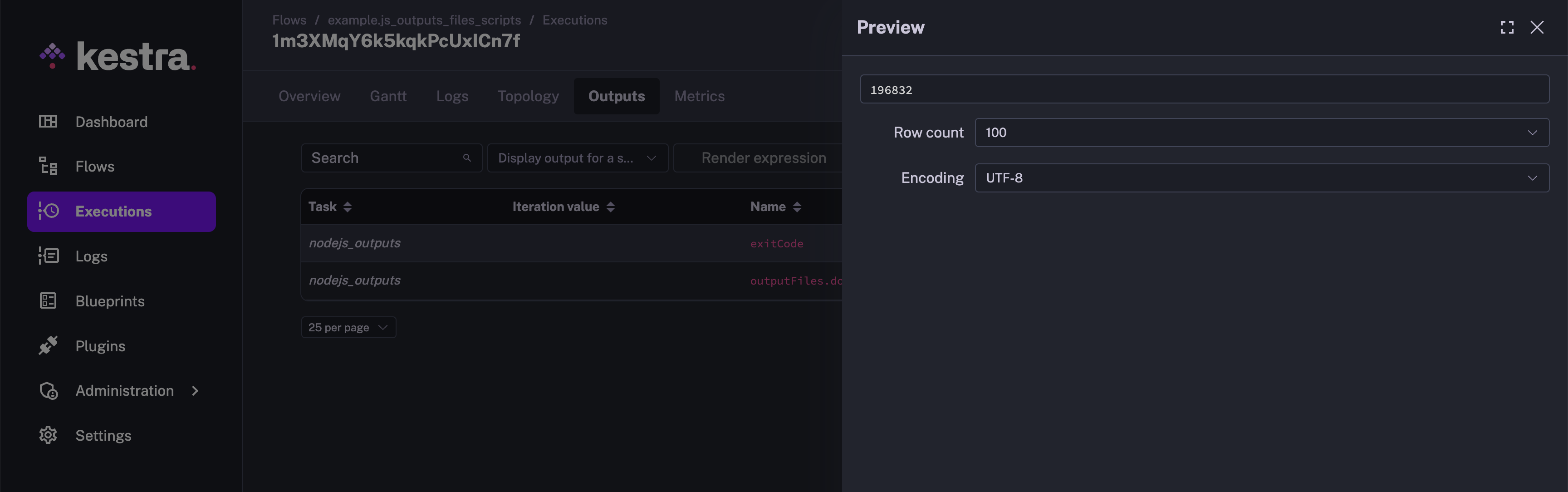
This example works for both io.kestra.plugin.scripts.node.Script and io.kestra.plugin.scripts.node.Commands.
Handling Metrics
You can also get metrics from your NodeJS code. In this example, we can use the Date class to time the execution time of the function and then pass this to Kestra so it can be viewed in the Metrics tab. You don't need to modify your flow in order for this to work.
const Kestra = require('@kestra-io/libs');
const requestify = require('requestify');
function GetDockerImageDownloads(imageName){
// Queries the Docker Hub API to get the number of downloads for a specific Docker image.
var url = `https://hub.docker.com/v2/repositories/${imageName}/`
console.log(url)
requestify.get(url)
.then(function(response) {
result = JSON.parse(response.body);
Kestra.outputs({"pull_count": result['pull_count']})
return result['pull_count'];
})
.catch(function(error) {
console.log(error);
})
}
start = new Date().getTime();
GetDockerImageDownloads("kestra/kestra")
end = new Date().getTime();
duration = (end - start) / 1000
Kestra.timer('duration', end - start);
Once this has executed, duration will be viewable under Metrics.
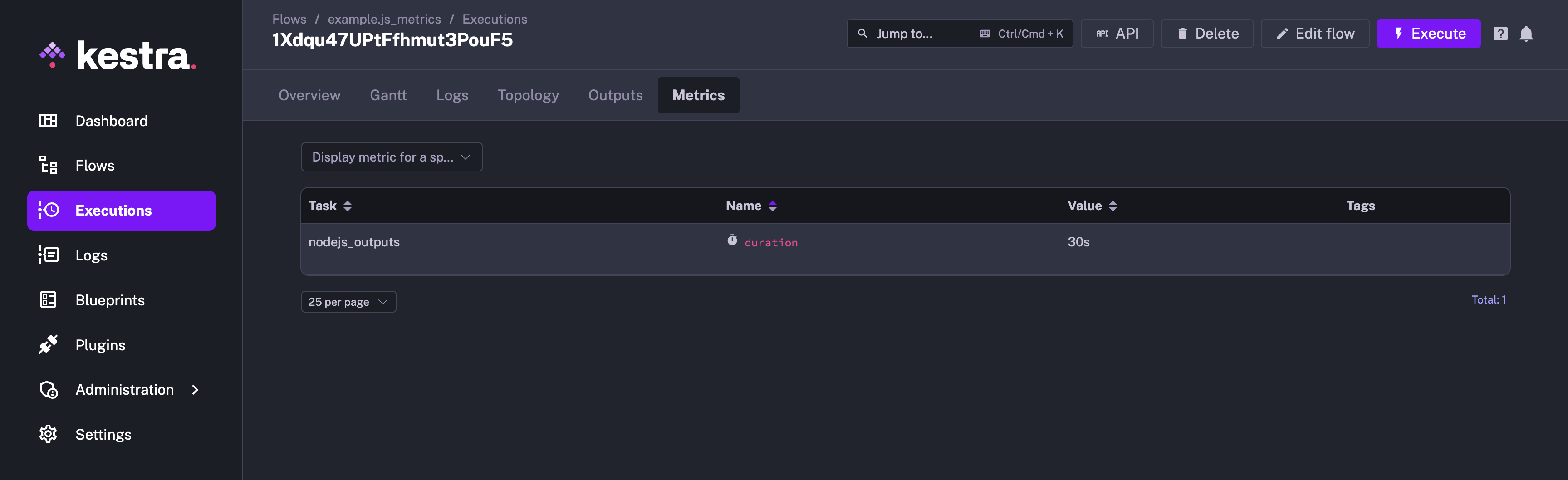
Was this page helpful?